Installing Veeam Backup & Replication 6
A few weeks ago I downloaded a trial version of Veeam Backup & Replication with a view to purchasing a license and using it as my primary backup for all virtual servers. I found it incredibly easy to use and quite powerful too. You can find a full list of features here, but the one that impressed me the most was the ability to restore several different servers in a sandboxed environment running on remote storage. OK, the performance wasn’t great but I could really see the potential for such a feature.
I documented the installation process to share on this blog so here it is:
1. Run Veeam_Backup_Setup_x64.exe
2. At the welcome screen click Next
3. Accept the license agreement and click Next
4. Browse for your license file and click Next
5. Choose to install all components and click Next
6. Choose to install a new instance of SQL Server and click Next
7. Enter the username and password of your Veeam Backup & Replication service account and click Next
8. Choose the paths for the Catalog location and Root folder then click Next
9. Click Install to begin installation
Now that Veeam Backup & Replication is installed I need to add my vCentre Server so that I can manage backups for my VMs. Here’s how:
1. Open Veeam Backup & Replication
2. Click Add Servers
3. Choose VMware vSphere
4. Enter the name of the vCentre Server and click Next
5. Enter the Veeam Backup & Replication service account credentials and click Next
6. Click Finish
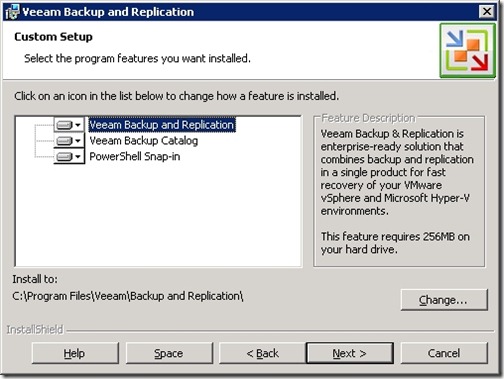
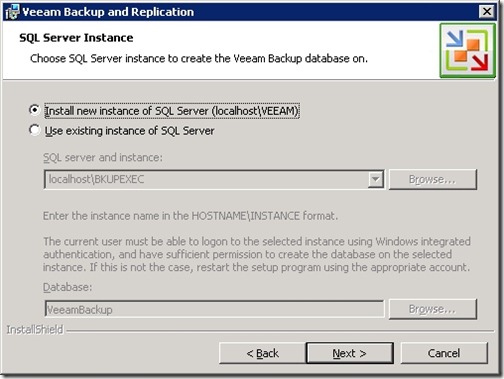
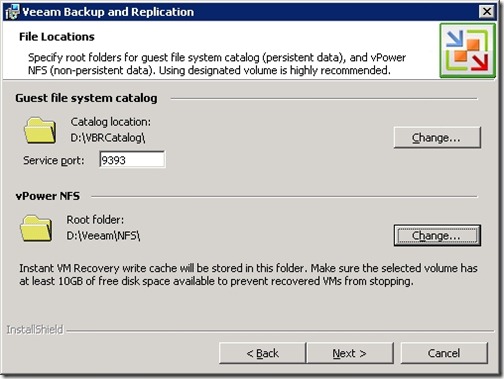
![[BlogBookmark]](http://www.adventuresinvmware.co.uk/wp-content/plugins/bookmarkify/blogbookmark.png)
![[Blogsvine]](http://www.adventuresinvmware.co.uk/wp-content/plugins/bookmarkify/blogsvine.png)
![[del.icio.us]](http://www.adventuresinvmware.co.uk/wp-content/plugins/bookmarkify/delicious.png)
![[Digg]](http://www.adventuresinvmware.co.uk/wp-content/plugins/bookmarkify/digg.png)
![[Facebook]](http://www.adventuresinvmware.co.uk/wp-content/plugins/bookmarkify/facebook.png)
![[Furl]](http://www.adventuresinvmware.co.uk/wp-content/plugins/bookmarkify/furl.png)
![[Google]](http://www.adventuresinvmware.co.uk/wp-content/plugins/bookmarkify/google.png)
![[LinkedIn]](http://www.adventuresinvmware.co.uk/wp-content/plugins/bookmarkify/linkedin.png)
![[MySpace]](http://www.adventuresinvmware.co.uk/wp-content/plugins/bookmarkify/myspace.png)
![[Reddit]](http://www.adventuresinvmware.co.uk/wp-content/plugins/bookmarkify/reddit.png)
![[Slashdot]](http://www.adventuresinvmware.co.uk/wp-content/plugins/bookmarkify/slashdot.png)
![[StumbleUpon]](http://www.adventuresinvmware.co.uk/wp-content/plugins/bookmarkify/stumbleupon.png)
![[Twitter]](http://www.adventuresinvmware.co.uk/wp-content/plugins/bookmarkify/twitter.png)
![[Windows Live]](http://www.adventuresinvmware.co.uk/wp-content/plugins/bookmarkify/windowslive.png)
![[Yahoo!]](http://www.adventuresinvmware.co.uk/wp-content/plugins/bookmarkify/yahoo.png)
![[Email]](http://www.adventuresinvmware.co.uk/wp-content/plugins/bookmarkify/email.png)