Using ImDisk Virtual Disk Driver
While trying to recover a virtual server that wouldn’t boot (NTLDR missing) I came across a wonderful tool called ImDisk Virtual Disk Driver. It allowed me to mount a VMDK file on my Windows 7 workstation and access it like a local disk to copy the missing boot files.
The steps below outline how to mount a .vmdk file on a Windows 7 workstation:
1. Using the Datastore Browser download the .vmdk file to a local disk (a lot of free disk space may be required depending on the size of the .vmdk file)
2. Download and install ImDISK Virtual Disk Driver – it will appear in the Windows Control Panel
3. Click Mount New then browse for the .vmdk file downloaded in step 1 and click OK
4. Choose the desired partition to mount and click OK
5. Click OK to mount the image
6. The mounted image will now show in the list
7. Open My Computer to browse the contents of the mounted image – drag and drop files as if it were a local disk. When finished, choose to un-mount the image and save changes.
8. Upload the modified .vmdk file to the Datastore on the ESX(i) host
Note: I’d recommend taking a backup of the .vmdk file just in case something goes wrong when making changes!
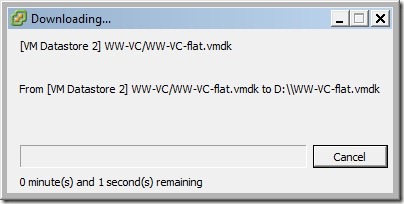
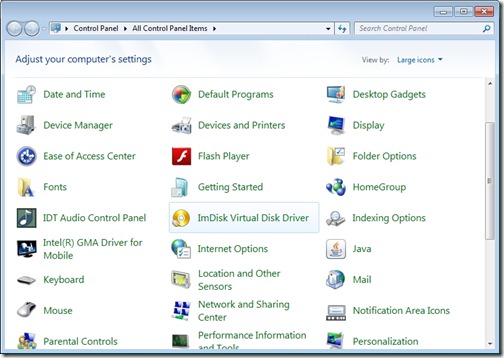
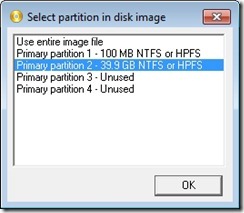
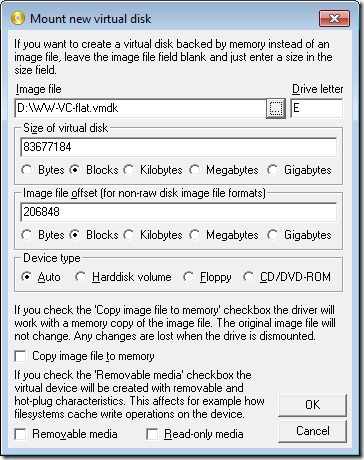
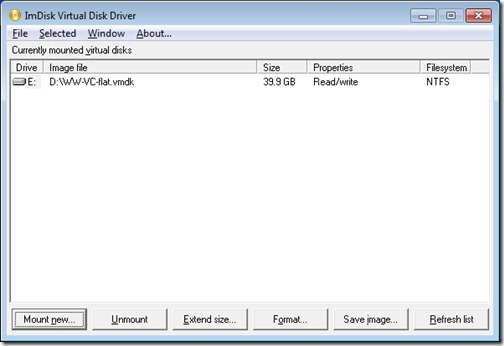
![[BlogBookmark]](http://www.adventuresinvmware.co.uk/wp-content/plugins/bookmarkify/blogbookmark.png)
![[Blogsvine]](http://www.adventuresinvmware.co.uk/wp-content/plugins/bookmarkify/blogsvine.png)
![[del.icio.us]](http://www.adventuresinvmware.co.uk/wp-content/plugins/bookmarkify/delicious.png)
![[Digg]](http://www.adventuresinvmware.co.uk/wp-content/plugins/bookmarkify/digg.png)
![[Facebook]](http://www.adventuresinvmware.co.uk/wp-content/plugins/bookmarkify/facebook.png)
![[Furl]](http://www.adventuresinvmware.co.uk/wp-content/plugins/bookmarkify/furl.png)
![[Google]](http://www.adventuresinvmware.co.uk/wp-content/plugins/bookmarkify/google.png)
![[LinkedIn]](http://www.adventuresinvmware.co.uk/wp-content/plugins/bookmarkify/linkedin.png)
![[MySpace]](http://www.adventuresinvmware.co.uk/wp-content/plugins/bookmarkify/myspace.png)
![[Reddit]](http://www.adventuresinvmware.co.uk/wp-content/plugins/bookmarkify/reddit.png)
![[Slashdot]](http://www.adventuresinvmware.co.uk/wp-content/plugins/bookmarkify/slashdot.png)
![[StumbleUpon]](http://www.adventuresinvmware.co.uk/wp-content/plugins/bookmarkify/stumbleupon.png)
![[Twitter]](http://www.adventuresinvmware.co.uk/wp-content/plugins/bookmarkify/twitter.png)
![[Windows Live]](http://www.adventuresinvmware.co.uk/wp-content/plugins/bookmarkify/windowslive.png)
![[Yahoo!]](http://www.adventuresinvmware.co.uk/wp-content/plugins/bookmarkify/yahoo.png)
![[Email]](http://www.adventuresinvmware.co.uk/wp-content/plugins/bookmarkify/email.png)