Using ManageEngine OpManager to monitor a VMware ESX server
OpManager is a fantastic product by ManageEngine that offers complete, end-to-end monitoring for routers, switches, servers, printers and so much more. Today I am adding some new ESX hosts that require monitoring.
Before adding ESX or ESXi hosts I have configured credentials for OpManager to use. This was quick and easy:
1. Log in to OpManager
2. From the Admin menu choose Credential Settings
3. Click New
4. Choose VMware as the credential type then enter the username and password. Click Add
Now I am able to add ESX hosts to be monitored in just a few simple steps:
1. From the Virtualization menu choose Add VMware Host
2. Enter the name or IP address of the ESX host and choose the new VMware ESX credentials. Click Add Device
3. It may take a few minutes for OpManager to query the host and VMs
4. Hosts and VMs will now be listed and monitored on the Virtualization page. Click on a host to view availability, Disk I/O Usage, Network Usage and many more performance monitors
Note: You can download a trial of ManageEngine OpManager here
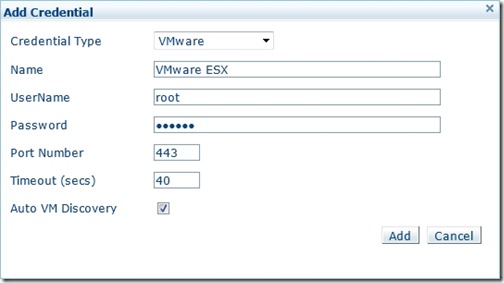
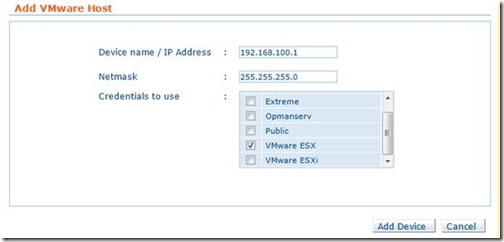
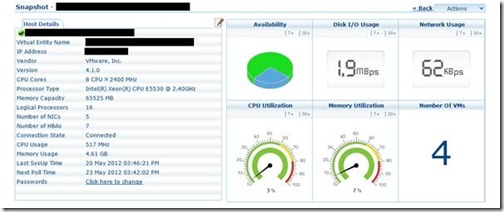
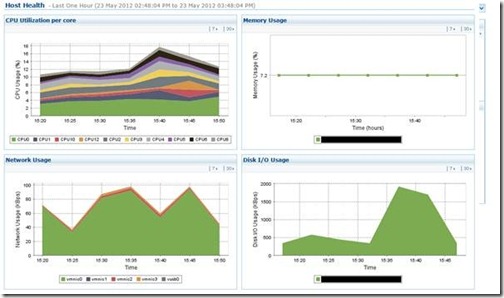
![[BlogBookmark]](http://www.adventuresinvmware.co.uk/wp-content/plugins/bookmarkify/blogbookmark.png)
![[Blogsvine]](http://www.adventuresinvmware.co.uk/wp-content/plugins/bookmarkify/blogsvine.png)
![[del.icio.us]](http://www.adventuresinvmware.co.uk/wp-content/plugins/bookmarkify/delicious.png)
![[Digg]](http://www.adventuresinvmware.co.uk/wp-content/plugins/bookmarkify/digg.png)
![[Facebook]](http://www.adventuresinvmware.co.uk/wp-content/plugins/bookmarkify/facebook.png)
![[Furl]](http://www.adventuresinvmware.co.uk/wp-content/plugins/bookmarkify/furl.png)
![[Google]](http://www.adventuresinvmware.co.uk/wp-content/plugins/bookmarkify/google.png)
![[LinkedIn]](http://www.adventuresinvmware.co.uk/wp-content/plugins/bookmarkify/linkedin.png)
![[MySpace]](http://www.adventuresinvmware.co.uk/wp-content/plugins/bookmarkify/myspace.png)
![[Reddit]](http://www.adventuresinvmware.co.uk/wp-content/plugins/bookmarkify/reddit.png)
![[Slashdot]](http://www.adventuresinvmware.co.uk/wp-content/plugins/bookmarkify/slashdot.png)
![[StumbleUpon]](http://www.adventuresinvmware.co.uk/wp-content/plugins/bookmarkify/stumbleupon.png)
![[Twitter]](http://www.adventuresinvmware.co.uk/wp-content/plugins/bookmarkify/twitter.png)
![[Windows Live]](http://www.adventuresinvmware.co.uk/wp-content/plugins/bookmarkify/windowslive.png)
![[Yahoo!]](http://www.adventuresinvmware.co.uk/wp-content/plugins/bookmarkify/yahoo.png)
![[Email]](http://www.adventuresinvmware.co.uk/wp-content/plugins/bookmarkify/email.png)