Choppy display when using remote console
I’ve noticed that while using the VMware console to administer Windows 2008 servers remotely (as opposed to using Remote Desktop) the display has been slow and choppy, almost unusable when accessing servers across slow WAN links. It turns out this is down to the Standard VGA Graphics driver that needs to be replaced with the one supplied by VMware Tools. Ensure that the VMware Tools have been installed on the guest operating system and follow these simple steps to install the driver:
1. Log on to the Windows server and open Device Manager
2. Expand the Display Adapters section, right click on Standard VGA Graphics Adapter and choose Properties
3. On the Driver tab click Update Driver
4. Click Browse my computer for driver software and browse to C:\Program Files\Common Files\VMware\Drivers\wddm_video and Click Next
5. Click Close
6. Restart the computer if prompted
You should now see the VMware SVGA 3D (Microsoft Corporation – WDDM) device and the display should be a lot smoother.
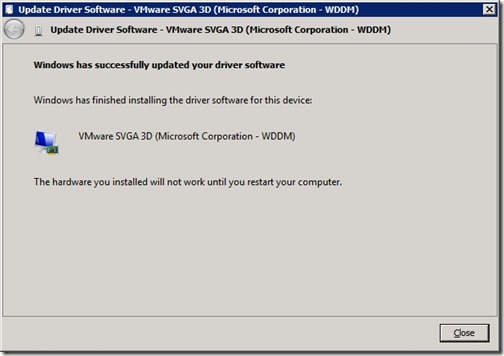
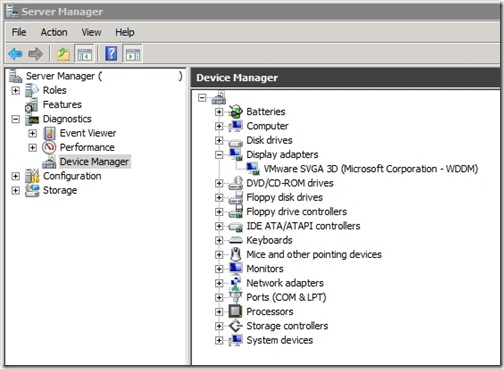
![[BlogBookmark]](http://www.adventuresinvmware.co.uk/wp-content/plugins/bookmarkify/blogbookmark.png)
![[Blogsvine]](http://www.adventuresinvmware.co.uk/wp-content/plugins/bookmarkify/blogsvine.png)
![[del.icio.us]](http://www.adventuresinvmware.co.uk/wp-content/plugins/bookmarkify/delicious.png)
![[Digg]](http://www.adventuresinvmware.co.uk/wp-content/plugins/bookmarkify/digg.png)
![[Facebook]](http://www.adventuresinvmware.co.uk/wp-content/plugins/bookmarkify/facebook.png)
![[Furl]](http://www.adventuresinvmware.co.uk/wp-content/plugins/bookmarkify/furl.png)
![[Google]](http://www.adventuresinvmware.co.uk/wp-content/plugins/bookmarkify/google.png)
![[LinkedIn]](http://www.adventuresinvmware.co.uk/wp-content/plugins/bookmarkify/linkedin.png)
![[MySpace]](http://www.adventuresinvmware.co.uk/wp-content/plugins/bookmarkify/myspace.png)
![[Reddit]](http://www.adventuresinvmware.co.uk/wp-content/plugins/bookmarkify/reddit.png)
![[Slashdot]](http://www.adventuresinvmware.co.uk/wp-content/plugins/bookmarkify/slashdot.png)
![[StumbleUpon]](http://www.adventuresinvmware.co.uk/wp-content/plugins/bookmarkify/stumbleupon.png)
![[Twitter]](http://www.adventuresinvmware.co.uk/wp-content/plugins/bookmarkify/twitter.png)
![[Windows Live]](http://www.adventuresinvmware.co.uk/wp-content/plugins/bookmarkify/windowslive.png)
![[Yahoo!]](http://www.adventuresinvmware.co.uk/wp-content/plugins/bookmarkify/yahoo.png)
![[Email]](http://www.adventuresinvmware.co.uk/wp-content/plugins/bookmarkify/email.png)