Enable clipboard copy and paste using the remote console
As of vSphere 4.1 the copy and paste functionality in the remote console window have been disabled for security reasons. Until now, I didn’t know I could turn this feature back on. There are two ways of doing this:
Option 1 – enable for an individual VM:
1. Right-click on the virtual machine and click Edit Settings
3. On the Options tab, under the Advanced section, click General and click Configuration Parameters
4. Click Add Row
5. Type these values into the Name column and set the values to false:
- isolation.tools.copy.disable
- isolation.tools.paste.disable
6. Click OK to close the Configuration Parameters window and then OK to save the virtual machine settings
7. Power on the VM
Option 2 – enable for all VMs on a host:
1. Log in to the ESX/ESXi host as a root user, make a backup of /etc/vmware/config and then open /etc/vmware/config file using a text editor
2. Add these entries to the file:
- isolation.tools.copy.disable=”FALSE”
- isolation.tools.paste.disable=”FALSE”
3. Save and close the file
Note: The copy and paste options are only enabled when the virtual machines restart or resume.
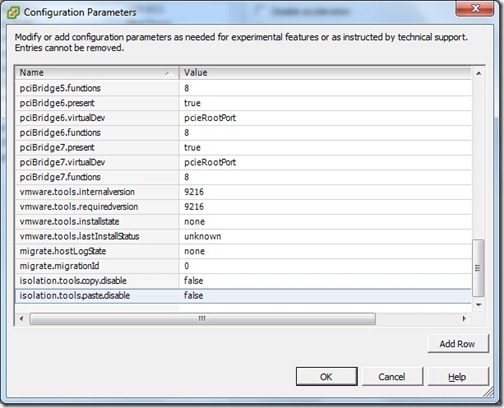
![[BlogBookmark]](http://www.adventuresinvmware.co.uk/wp-content/plugins/bookmarkify/blogbookmark.png)
![[Blogsvine]](http://www.adventuresinvmware.co.uk/wp-content/plugins/bookmarkify/blogsvine.png)
![[del.icio.us]](http://www.adventuresinvmware.co.uk/wp-content/plugins/bookmarkify/delicious.png)
![[Digg]](http://www.adventuresinvmware.co.uk/wp-content/plugins/bookmarkify/digg.png)
![[Facebook]](http://www.adventuresinvmware.co.uk/wp-content/plugins/bookmarkify/facebook.png)
![[Furl]](http://www.adventuresinvmware.co.uk/wp-content/plugins/bookmarkify/furl.png)
![[Google]](http://www.adventuresinvmware.co.uk/wp-content/plugins/bookmarkify/google.png)
![[LinkedIn]](http://www.adventuresinvmware.co.uk/wp-content/plugins/bookmarkify/linkedin.png)
![[MySpace]](http://www.adventuresinvmware.co.uk/wp-content/plugins/bookmarkify/myspace.png)
![[Reddit]](http://www.adventuresinvmware.co.uk/wp-content/plugins/bookmarkify/reddit.png)
![[Slashdot]](http://www.adventuresinvmware.co.uk/wp-content/plugins/bookmarkify/slashdot.png)
![[StumbleUpon]](http://www.adventuresinvmware.co.uk/wp-content/plugins/bookmarkify/stumbleupon.png)
![[Twitter]](http://www.adventuresinvmware.co.uk/wp-content/plugins/bookmarkify/twitter.png)
![[Windows Live]](http://www.adventuresinvmware.co.uk/wp-content/plugins/bookmarkify/windowslive.png)
![[Yahoo!]](http://www.adventuresinvmware.co.uk/wp-content/plugins/bookmarkify/yahoo.png)
![[Email]](http://www.adventuresinvmware.co.uk/wp-content/plugins/bookmarkify/email.png)