Installing vCenter Server 6.0 on Windows Server 2012R2
Today I am installing VMware vCenter Server 6.0 onto a Windows 2012R2 server. During the installation I will create a new Single Sign-On domain as I don’t already have an existing domain to join, as well as an embedded vPostgres database instead of Microsoft SQL Server.
Before starting I have:
- Ensured the server meets the minimum requirements (see https://kb.vmware.com/kb/2107948)
- Created a service account in Active Directory
- Added the service account to the local Administrators group
- Granted the service account ‘Log on as a service’ rights
These are the steps taken to install vCenter Server:
- After inserting the DVD launch autorun.exe
- On the splash screen select vCenter Server for Windows and click Install
- When the installer starts click Next
- If you accept the license agreement tick the box and click Next
- Select the type of deployment required – I am choosing Embedded Deployment as I wish to host everything on one server. Click Next
- Enter a system name (such as vcenter.mydomain.local) and click Next
- Select Create a new vCenter Single Sign-On domain and enter the required details. Click Next
- Choose Specify a user service account, enter the username and password created earlier and click Next
- Choose Use an embedded database (vPostgres) and click Next
- Accept the default settings for port configuration and click Next
- Select the desired installation locations and click Next
- Click Next
- Click Install
- Click Finish or Launch vSphere Web Client once the installation is complete
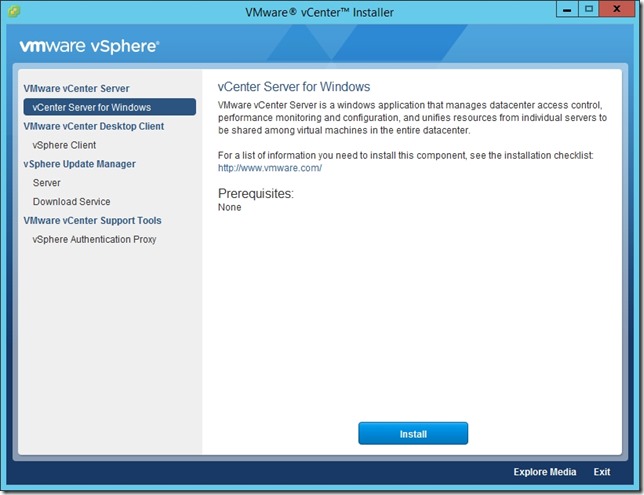
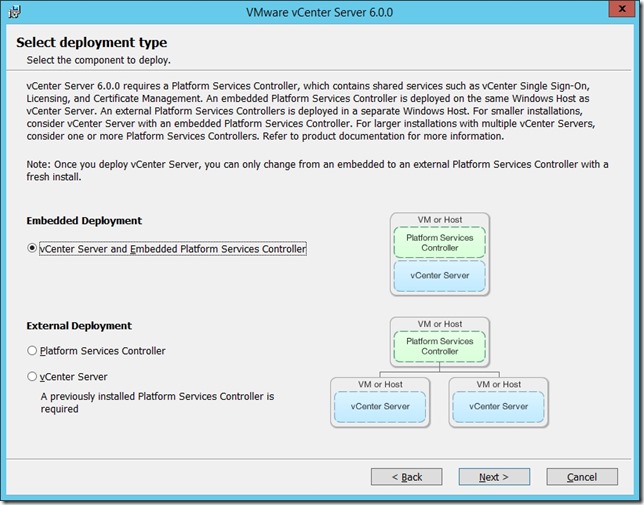

![[BlogBookmark]](http://www.adventuresinvmware.co.uk/wp-content/plugins/bookmarkify/blogbookmark.png)
![[Blogsvine]](http://www.adventuresinvmware.co.uk/wp-content/plugins/bookmarkify/blogsvine.png)
![[del.icio.us]](http://www.adventuresinvmware.co.uk/wp-content/plugins/bookmarkify/delicious.png)
![[Digg]](http://www.adventuresinvmware.co.uk/wp-content/plugins/bookmarkify/digg.png)
![[Facebook]](http://www.adventuresinvmware.co.uk/wp-content/plugins/bookmarkify/facebook.png)
![[Furl]](http://www.adventuresinvmware.co.uk/wp-content/plugins/bookmarkify/furl.png)
![[Google]](http://www.adventuresinvmware.co.uk/wp-content/plugins/bookmarkify/google.png)
![[LinkedIn]](http://www.adventuresinvmware.co.uk/wp-content/plugins/bookmarkify/linkedin.png)
![[MySpace]](http://www.adventuresinvmware.co.uk/wp-content/plugins/bookmarkify/myspace.png)
![[Reddit]](http://www.adventuresinvmware.co.uk/wp-content/plugins/bookmarkify/reddit.png)
![[Slashdot]](http://www.adventuresinvmware.co.uk/wp-content/plugins/bookmarkify/slashdot.png)
![[StumbleUpon]](http://www.adventuresinvmware.co.uk/wp-content/plugins/bookmarkify/stumbleupon.png)
![[Twitter]](http://www.adventuresinvmware.co.uk/wp-content/plugins/bookmarkify/twitter.png)
![[Windows Live]](http://www.adventuresinvmware.co.uk/wp-content/plugins/bookmarkify/windowslive.png)
![[Yahoo!]](http://www.adventuresinvmware.co.uk/wp-content/plugins/bookmarkify/yahoo.png)
![[Email]](http://www.adventuresinvmware.co.uk/wp-content/plugins/bookmarkify/email.png)